UI Overview
This is the main menu. Here you can find the Workspace Manager, where you can open and save your work. It also has shortcuts for undo, redo, Uniform settings and global data management tools.
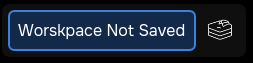
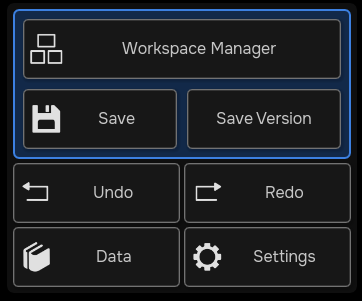
These are the inspectors. Here you can tweak properties related to different aspects of objects and workspace. You can open an inspector by tapping on its button and close it by tapping the same button again.
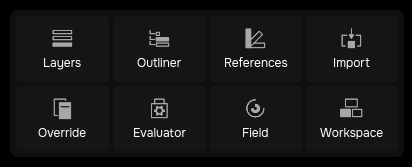
These are widgets. Widgets are used to give you fast access to controls or information depending on the task you are working on. You can change which widget you want to see by tapping the switch icon in the corner. For example, if you are going to be painting for a while, you can put a color wheel here.
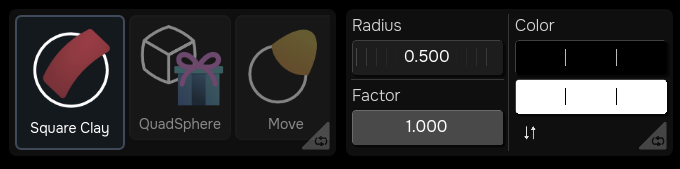
This is the tool grid. This is what you use to quickly switch between different tools. If you tap the search button you open the tool gallery, where you can perform global search on all tools Uniform has access to.

These are the touch shortcuts. You can use this panel with your thumb for quick access to tool adjustments, such as changing the radius. modifiers or global tools. All these shortcuts here are available as keyboard shortcuts. If you already know the keyboard shortcuts, you can hide this panel by going to the main menu, settings, show touch shortcuts panel.
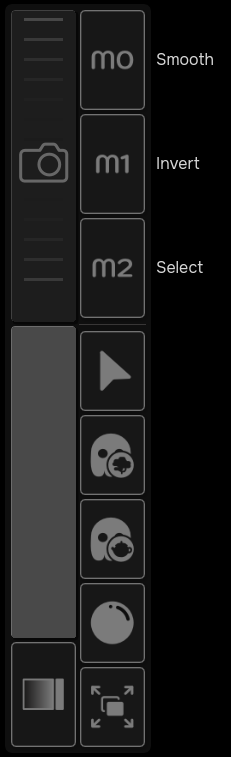
Finally, all this empty space in the middle is the workspace, this is where you create panels to organize your work and start editing your scenes.
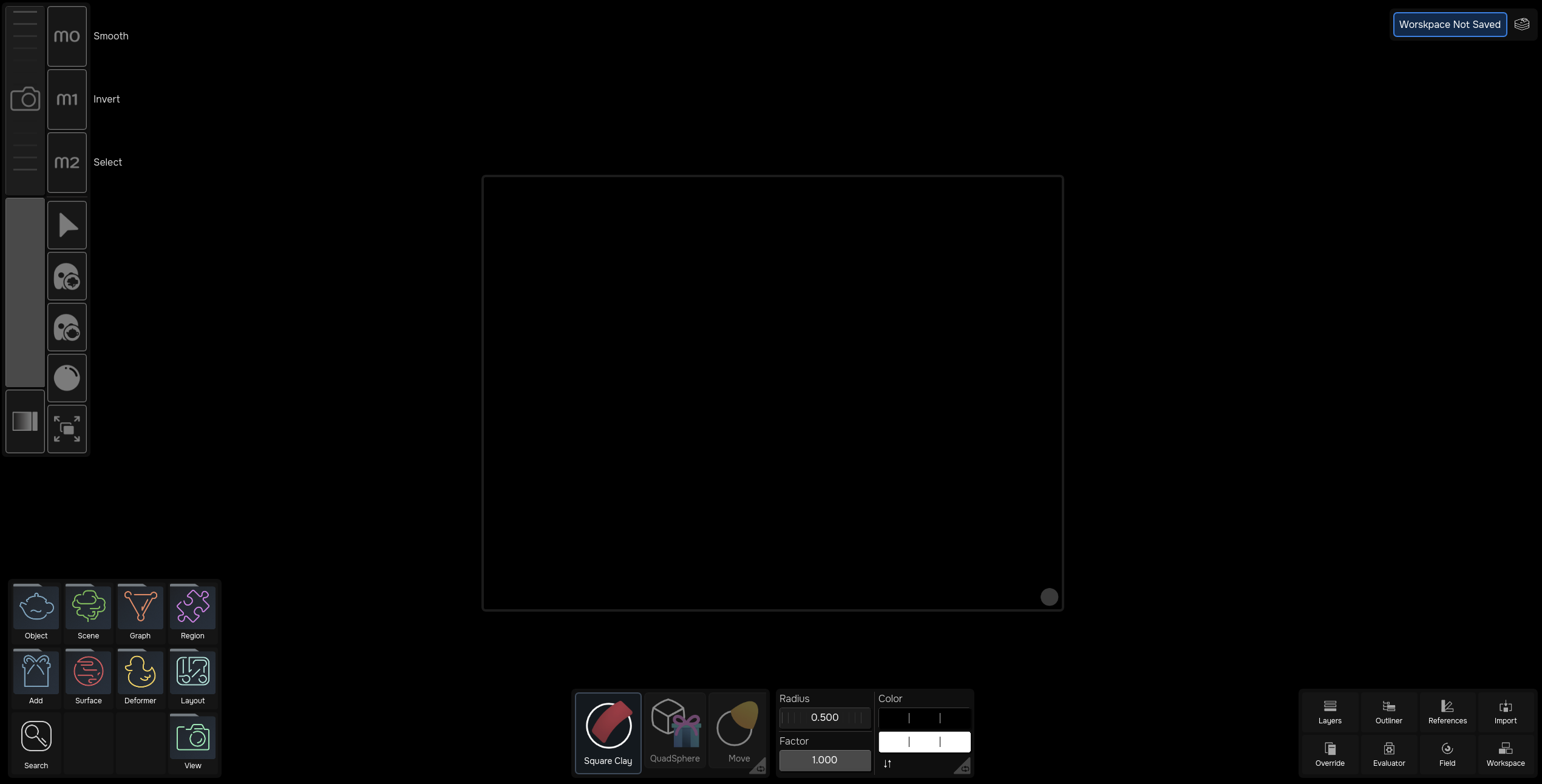
Next step: Workspaces and Panels